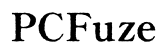How to Download Videos from OnlyFans to Your Computer Mac
Introduction
Accessing OnlyFans content offline can be quite useful, especially if you want to enjoy your subscribed content without an internet connection. Learning how to download videos from OnlyFans to your Mac is practical and straightforward when you know the right methods. This guide will walk you through various options to achieve this, ensuring a seamless experience.

Legal Considerations
Before diving into how to download content from OnlyFans, it's crucial to discuss the legal landscape. OnlyFans, like many other content-sharing platforms, operates under specific terms and conditions. Downloading and redistributing content without permission can lead to legal issues. This is because the creators own the rights to their content, and accessing it outside the platform may breach these terms.
However, downloading content for personal use—commonly termed as "fair use"—is often seen in a different light legally. Ensure you're doing this within the limits defined by OnlyFans and respecting the creators' rights. Always read OnlyFans' terms of service and privacy policy to avoid any legal pitfalls.

Preparing Your Mac
Before you start, ensure your Mac is ready for downloading videos. Follow these steps to prepare:
- Update Software: Ensure your macOS is up-to-date to avoid compatibility issues.
- Check Storage: Verify that you have enough storage space for downloaded videos.
- Install Reliable Antivirus Software: Protect your Mac from any potential threats when downloading from external sources.
Proper preparation of your Mac ensures a smooth experience when you begin downloading videos from OnlyFans.
Top Methods to Download OnlyFans Videos
Let's delve into different techniques for downloading OnlyFans videos. Each method comes with its pros and cons.
Using Browser Extensions
Browser extensions can simplify the downloading process. Here’s how:
- Install a Browser Extension: Look for video downloader extensions like Video DownloadHelper for Chrome or Firefox.
- Navigate to OnlyFans: Open the OnlyFans website and log in to your account.
- Select the Video: Go to the video you wish to download.
- Download: Use the browser extension to download the video and follow on-screen instructions to save the video on your Mac.
Browser extensions are user-friendly but may sometimes have functionality restrictions based on OnlyFans' security measures.
Utilizing Third-Party Applications
Third-party applications offer more robust solutions for downloading videos.
- Download App: Choose an app like 4K Video Downloader or YTD Video Downloader.
- Install and Open: Follow the installation instructions, and open the application on your Mac.
- Copy Video URL: Copy the URL of the OnlyFans video you want to download.
- Paste URL in App: In the application, paste the copied URL and select the desired video quality.
- Download and Save: Click on the download button and choose a location on your Mac to save the video.
Third-party applications usually provide multiple format options and quality settings, offering more control over your downloads.
Manual Methods: Screen Recording
For those who prefer a more manual approach, screen recording can be an effective backup method:
- Open QuickTime Player: Launch QuickTime Player on your Mac.
- Start Screen Recording: Go to File > New Screen Recording. Select the recording area to encompass the video.
- Play Video: Open the OnlyFans video in full screen and start playing it.
- Record: Click the record button on QuickTime Player. Once the video is finished, stop the recording.
- Save Recording: Save the recorded file to your desired location on your Mac.
Screen recording ensures you capture exactly what you see but requires manual intervention and generates large file sizes.

Troubleshooting Common Issues
Downloading videos from OnlyFans can sometimes encounter hiccups. Here are common issues and solutions:
- Extension Fails: If your browser extension isn’t working, try reinstalling it or switch to a different extension.
- Video Quality Issues: Ensure you select the highest quality settings available in your third-party apps.
- Insufficient Storage: Free up space on your Mac or use an external hard drive for your downloads.
By addressing these common problems, you can ensure a smoother and more efficient download process.
Conclusion
Downloading videos from OnlyFans to your Mac can be a seamless process if you know the right steps and respect legal boundaries. Whether you choose a browser extension, third-party application, or manual screen recording, each method has its benefits. Always respect the content creators' rights and ensure you're using the downloaded content for personal use only. Happy downloading!
Frequently Asked Questions
Is downloading OnlyFans videos legal?
Yes, but only for personal use. Redistribution without permission is illegal and violates OnlyFans' terms.
Can I use free software to download videos from OnlyFans?
Yes, many free browser extensions and third-party applications can facilitate this process.
What should I do if a download fails?
Try troubleshooting tips such as reinstalling extensions, freeing up storage, or using a different method like screen recording.