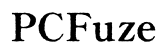How to Download Text from iPhone to Computer
Introduction
Downloading text messages from an iPhone to a computer is a task that many Apple users might find crucial for various reasons. Whether it's preserving precious conversations or needing a backup for legal or professional reasons, knowing how to transfer these texts to your computer can save time and provide peace of mind. This article explores different methods to achieve this, ensuring your text messages are safely and securely transferred without a hitch.

Why You Might Want to Download Text Messages
There are several reasons why you might want to download text messages from your iPhone to your computer. Personal conversations that hold sentimental value, important business communications, or legal evidence are just a few examples. Backing up texts can also prevent loss of information if something happens to your phone. Moreover, having a backup can make it easier to switch to a new device without losing essential data. Understanding these needs can help you choose the best method for downloading your texts.
Methods to Download Text Messages
Moving on, let's delve into the various methods available to download text messages from your iPhone to your computer. We will cover three main techniques: using iCloud, using iTunes/Finder, and employing third-party software. Each method has its steps and unique benefits.
Using iCloud
One of the simplest ways to download your text messages is through iCloud. Here's a step-by-step guide:
- Ensure iCloud Backup is Enabled:
- Go to Settings on your iPhone.
- Tap on your name at the top, then select iCloud.
-
Ensure "Messages" is toggled on.
-
Backup Your iPhone:
- Still within iCloud settings, scroll down and tap on "iCloud Backup."
-
Tap "Back Up Now" to create a current backup of your messages and other data.
-
Access iCloud Backup on Computer:
- On your computer, open a web browser and go to iCloud.com.
- Log in using your Apple ID.
- Navigate to Messages to access and download the messages.
Using iCloud is convenient as it ensures your messages are backed up automatically. However, it requires adequate iCloud storage, and retrieving messages might be somewhat cumbersome.
Using iTunes/Finder
If using iCloud isn’t an ideal solution for you, another effective method is using iTunes (in Windows) or Finder (in macOS Catalina and later). Here is how you can do it:
- Connect Your iPhone to Your Computer:
-
Plug your iPhone into your computer using a USB cable.
-
Open iTunes or Finder:
- If you're using Windows or a macOS version before Catalina, open iTunes.
-
For macOS Catalina or later, open Finder.
-
Select Your Device:
-
In iTunes or Finder, locate your iPhone and click on it.
-
Backup Your iPhone:
- Under the "Summary" tab, select "Back Up Now."
-
Ensure the backup is encrypted if you wish to save account passwords, health, and HomeKit data.
-
Access Backup Files:
- Once the backup is complete, you can use tools like iBackup Viewer or PhoneView to access and extract text messages from the backup on your computer.
Using iTunes/Finder provides a more direct way to create and access backups. The main advantage is that it doesn't rely on internet storage space, but it does require a physical connection and adequate storage space on your computer.
Using Third-Party Software
Should you need more flexibility and additional features, several third-party applications offer top functionalities for downloading text messages. Tools like Dr.Fone, iExplorer, and others can be used. Here’s a general guide on using such software:
- Download and Install the Software:
- Choose a reputable third-party app such as Dr.Fone or iExplorer.
-
Install the software on your computer.
-
Connect Your iPhone:
-
Use a USB cable to connect your iPhone to your computer.
-
Launch the Application:
-
Open the third-party software and let it recognize your device.
-
Select Text Message Extraction:
- Most third-party apps have a user-friendly interface. Navigate to the section for extracting messages.
- Follow the prompts to download and save your text messages.
These third-party tools often provide more functionality and flexibility than native Apple options. They can extract, read, and save data in multiple formats, making them highly versatile.
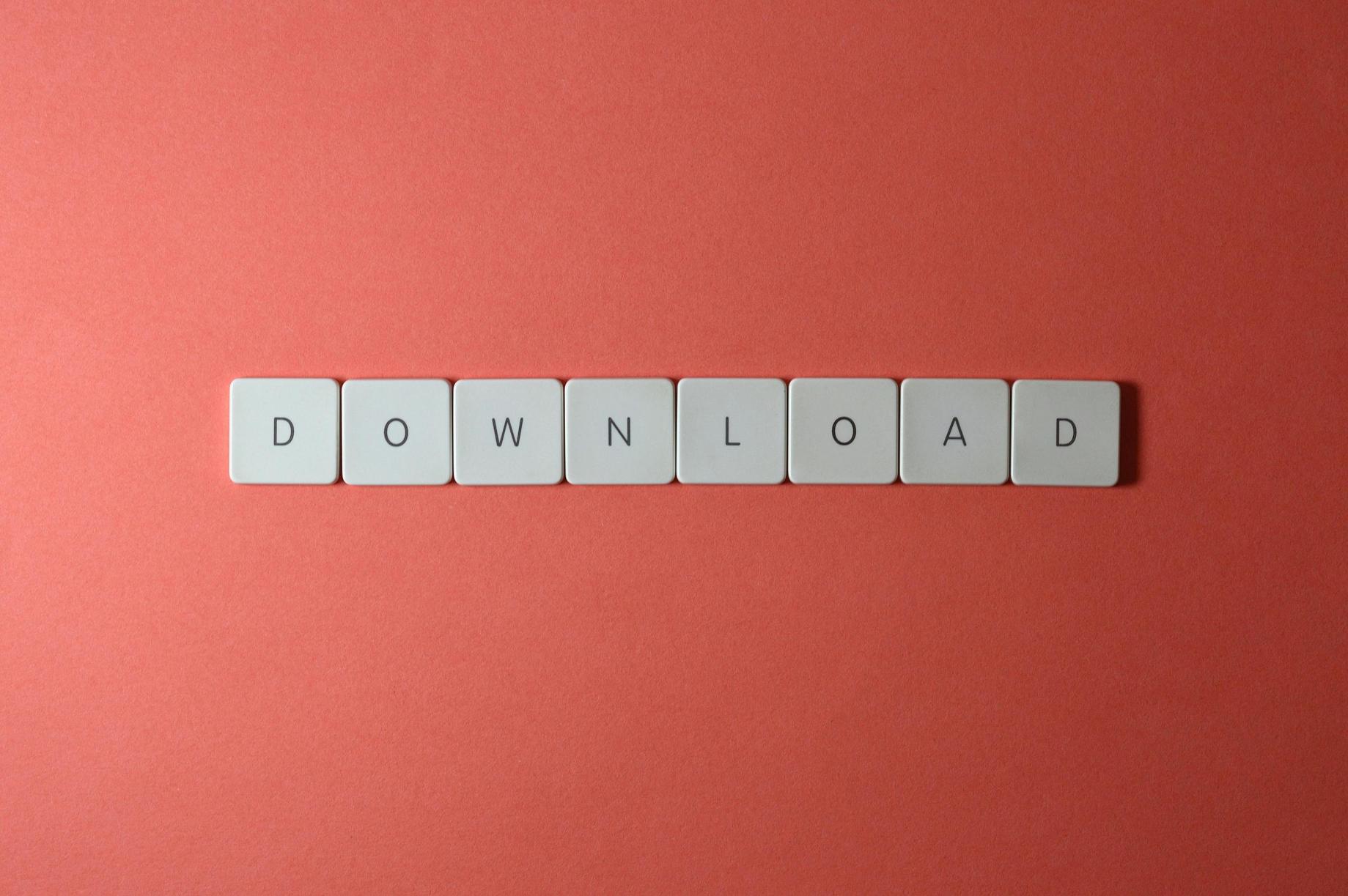
Additional Tips for Ensuring Privacy and Security
When downloading text messages from your iPhone to your computer, it’s crucial to maintain privacy and security. Always use reputable software and avoid sharing your Apple ID credentials. Keeping backups encrypted adds an extra layer of security. Lastly, ensure your computer's software is up-to-date to protect against vulnerabilities.

Conclusion
Downloading text messages from an iPhone to a computer can be straightforward if you follow the right methods. Whether using iCloud, iTunes/Finder, or third-party software, each method comes with its benefits. Ensure that you follow the best practices to maintain privacy and data security.
Frequently Asked Questions
Can I download text messages from my iPhone to my computer without using iTunes?
Yes, you can use iCloud or third-party software like Dr.Fone or iExplorer to download text messages without using iTunes.
How can I ensure my messages are backed up securely?
Ensure that backups are encrypted and use reputable software. Avoid sharing your Apple ID credentials and regularly update your software.
Are there any free third-party apps for downloading text messages?
There are limited free options, as most third-party apps like Dr.Fone and iExplorer come with a cost. However, some apps offer free trials that include basic functionalities.