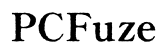How to Fix iPhone Not Receiving Group Texts from Android
Introduction
If you're an iPhone user struggling with not receiving group texts from Android devices, you're not alone. This issue can be frustrating, especially when missing important messages from friends, family, or colleagues. Fortunately, several solutions can help you regain your group messaging functionality. This guide thoroughly explains the steps you can take to diagnose and fix this issue.
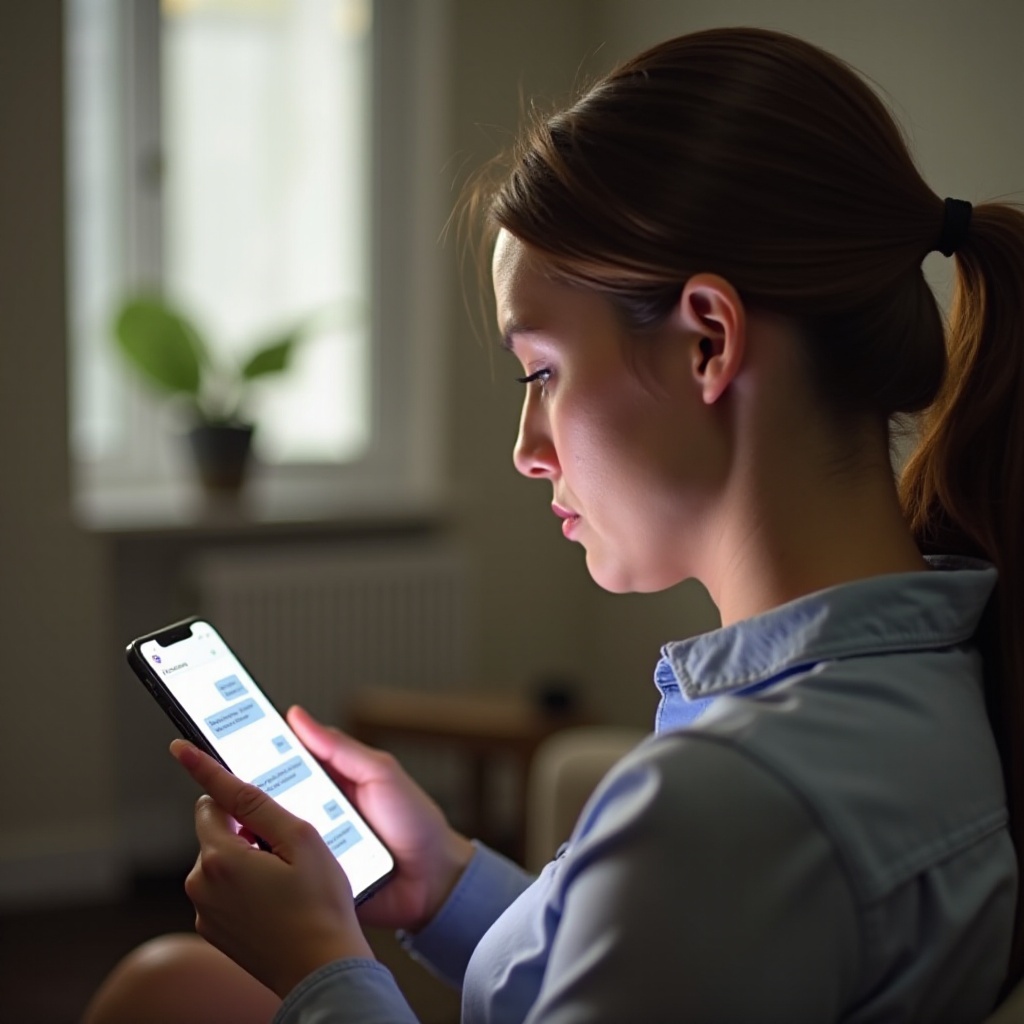
Understanding the Problem
Group messaging is a convenient way to communicate with multiple people at once, but compatibility issues between iPhone and Android devices can lead to disruptions. When an iPhone doesn't receive group texts from Android devices, it can be due to several reasons including network issues, settings misconfigurations, or software glitches. Understanding the root cause of the problem is essential in finding the right solution.
This problem not only hampers communication but can also result in missed opportunities and misunderstandings. Identifying whether the issue is with your network, device settings, or software is the first step toward resolving it.
Initial Troubleshooting Steps
Check Your Network Connection
A stable network connection is critical for group messaging. Here’s what you need to do:
- Ensure your iPhone is connected to the internet, either through Wi-Fi or cellular data.
- Test your connection by opening a website or using a data-reliant app.
- If necessary, reset your network settings by going to Settings > General > Reset > Reset Network Settings.
Confirm Your iPhone Settings
Incorrect settings could be the culprit behind not receiving group texts.
- Go to Settings > Messages and ensure that iMessage is activated.
- Check if your phone number is selected under the 'Send & Receive' section.
- Ensure that you have MMS Messaging and Group Messaging options enabled.
Verify Group Message Settings
Specific settings manage group texts:
- In Settings > Messages, turn on Group Messaging.
- Make sure MMS Messaging is enabled, as this can impact group message functionality.
- Confirm any individual message threads that may have unique settings or existing issues.
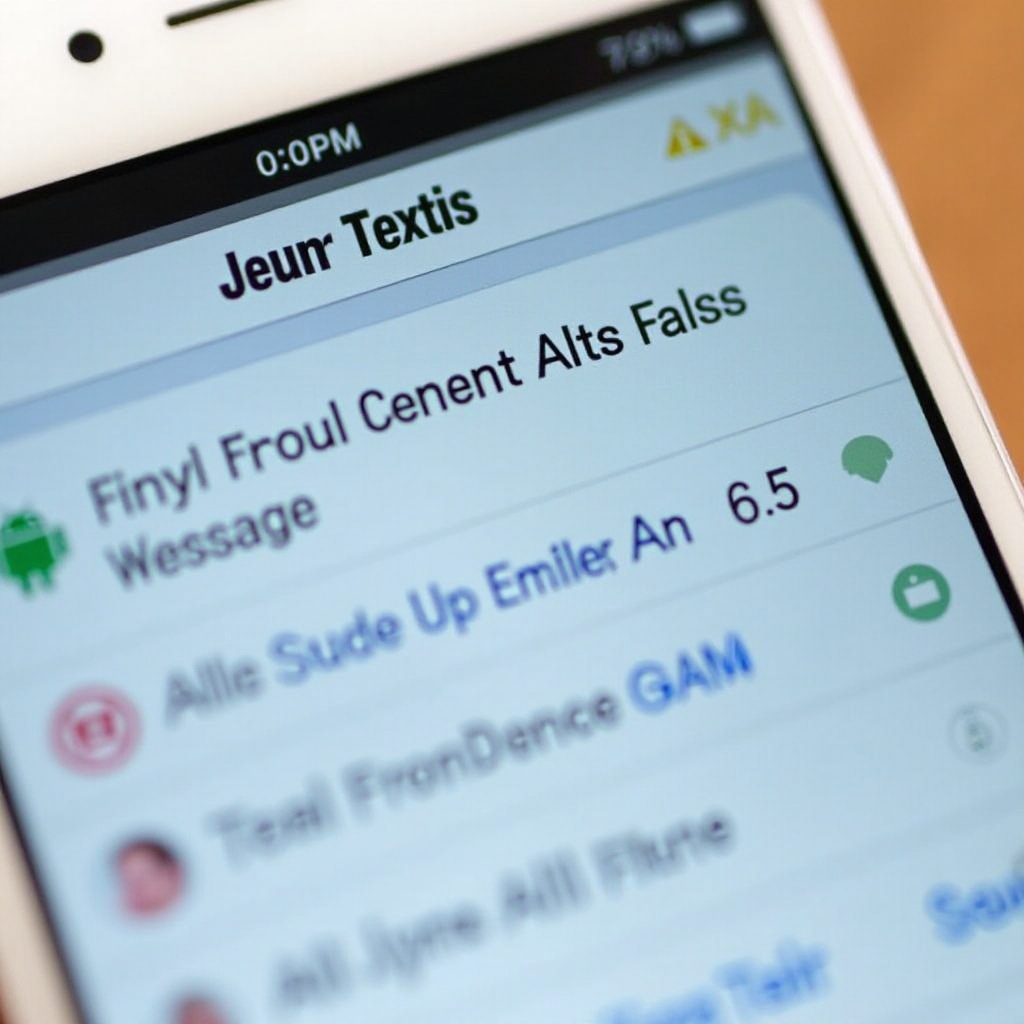
Advanced Troubleshooting
If initial troubleshooting doesn't resolve your issue, proceed with these advanced steps.
Update Your iPhone Software
Apple regularly releases software updates that can resolve existing issues.
- Go to Settings > General > Software Update.
- Install any available updates.
- Restart your iPhone to ensure the updates are correctly applied.
Reset Network Settings
Network settings can sometimes be a hidden culprit. Resetting them can resolve lingering issues:
- Navigate to Settings > General > Reset.
- Select Reset Network Settings.
- The phone will restart, and you will need to re-enter Wi-Fi passwords.
Reboot or Force Restart Your iPhone
Sometimes a simple reboot or force restart can fix lingering issues:
- For rebooting, hold the power button until the 'slide to power off' slider appears.
- Slide to power off, wait a few seconds, and turn the device back on.
- For a force restart, quickly press and release the volume up button, then the volume down button, and then hold the side button until the Apple logo appears.
Additional Solutions
If the issue persists, these solutions may provide the resolution needed.
Delete and Create New Group Conversations
Sometimes old message threads can become corrupted. Deleting and starting new conversations may help:
- Open the Messages app and find the problematic group conversation.
- Delete it and start a new group message with the same contacts.
- Check if the issue persists with the new conversation.
Check for Issues with Specific Contacts
Individual contacts might contribute to the issue:
- Verify that each contact in the group message has a valid phone number and can receive MMS messages.
- Ask each contact to confirm their messaging settings and any potential issues on their end.
Contact Your Carrier for Assistance
Your mobile carrier can sometimes restrict or influence message delivery:
- Get in touch with your carrier’s customer support.
- Explain the problem and ask if there are any known issues or fixes.
- Follow their troubleshooting steps or request an escalation if necessary.
Preventative Tips
Avoiding future text message issues can save time and frustration:
- Regularly update your iPhone's software.
- Ensure your network settings are always correctly configured.
- Maintain regular checks on messaging settings and functionalities.
Taking these steps can prevent the recurrence of similar problems and ensure your messaging remains intact.

Conclusion
Fixing an iPhone that isn't receiving group texts from Android phones involves several methods. Start with basic troubleshooting steps like checking network connections and settings. If the issue persists, move to advanced solutions like updating software and resetting network settings. Additional checks with carriers and contacts may also be necessary. Following these steps will help restore group messaging and ensure smooth communication.
Frequently Asked Questions
Why can't my iPhone receive group texts from Android phones?
Several factors could be at play, including network issues, iPhone settings misconfigurations, or software glitches.
How do I enable group messaging on my iPhone?
Navigate to Settings > Messages and ensure that Group Messaging is enabled, along with MMS Messaging.
What should I do if the problem persists after troubleshooting?
Contact your carrier, delete and recreate group conversations, and check individual contact settings for potential issues.