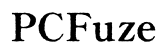Troubleshooting Guide: Why Your New Verizon Phone Isn’t Receiving Push Text Messages
Introduction
If your new Verizon phone isn't receiving push text messages, it can quickly become a frustrating issue. These messages are often critical for apps requiring timely notifications, such as banking alerts, chat applications, or security codes. Ensuring that push text messages work correctly on your device is essential for staying connected and up-to-date.
In this guide, we'll walk you through the common issues, step-by-step troubleshooting tips, advanced solutions, and indicators of when it’s time to reach out to Verizon support. Understanding each facet will help you regain functionality and have a seamless experience with your new phone.

Common Issues with Push Text Messages on New Verizon Phones
Several factors can prevent your new Verizon phone from receiving push text messages. Identifying the root cause is the first step towards resolving the problem.
One common issue is network coverage. If your phone is in an area with poor Verizon signal strength, it may not receive push text messages reliably. Another frequent problem relates to device settings. Incorrect or restrictive settings can hinder your phone's ability to receive these messages.
App permissions are another common culprit. If the apps responsible for pushing text messages do not have the proper permissions, they cannot deliver these notifications to your phone. Software issues, including outdated firmware or carrier settings, can also affect push messages.
Understanding these common problems sets the stage for effective troubleshooting. In the following sections, we’ll dive deeper into how to address these issues step-by-step.
Step-by-Step Troubleshooting
Fixing push text message issues involves a series of steps to diagnose and resolve possible problems with your phone's settings, permissions, and network coverage.
Checking Network Coverage and Signal Strength
- Ensure you are within Verizon’s coverage area. Poor signal strength can affect message delivery.
- Check your phone’s signal bars; move to a location with better reception if necessary.
- Use Verizon’s coverage map or contact customer service for assistance with network-related issues.
Verifying Device Settings and Configuration
- Go to 'Settings' on your phone.
- Navigate to 'Network & Internet' to ensure mobile data and network services are active.
- Under 'Messages,' verify that push text message settings are correctly configured.
Ensuring Proper App Permissions
- Access 'Settings' and go to 'Apps & notifications' or 'Permissions'.
- Select relevant apps (e.g., your messaging app) and ensure they have the necessary permissions.
- Check if permissions for background data, notifications, and SMS services are enabled.
These initial steps often resolve simple configuration issues hindering push text messages. If problems persist, consider more advanced troubleshooting methods described below.
Advanced Troubleshooting Solutions
When basic troubleshooting hasn't resolved your issue, advanced solutions might be necessary. Always back up your data before proceeding with these steps.
Resetting Network Settings
- Open 'Settings'.
- Navigate to 'System' and then 'Reset options'.
- Select 'Reset Wi-Fi, mobile & Bluetooth' to restore network settings to default without affecting personal data.
Resetting network settings can fix connectivity issues impacting push text messages.
Factory Reset: When and How to Do It
A factory reset should be your last resort as it erases all data on your phone: 1. Go to 'Settings'. 2. Select 'System' and choose 'Reset options'. 3. Tap 'Erase all data (factory reset)' and follow the prompts.
This process can resolve deep-rooted software issues but remember to back up your important data first.
Updating Carrier Settings and Firmware
- Access 'Settings' on your phone.
- Go to 'System' and tap 'Software update' to check for updates.
- Follow the prompts to download and install any available updates, including firmware and carrier settings.
Keeping your phone’s software up-to-date helps in resolving compatibility and performance issues with push text messages.
If you have followed all the troubleshooting steps and your new phone still won’t receive push text messages, it's time to contact Verizon support.
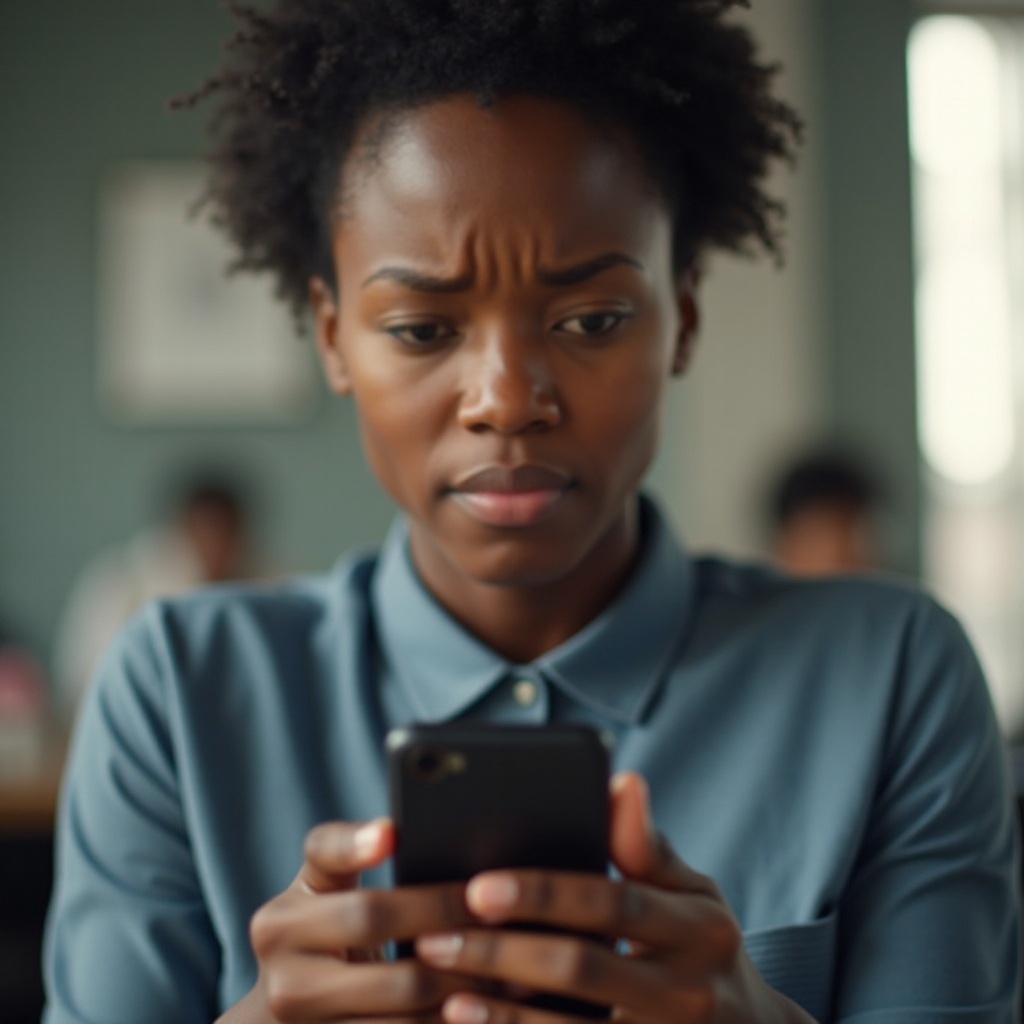
When to Contact Verizon Support
Reaching out to Verizon support can provide you with professional assistance. They have the tools and expertise to diagnose and resolve issues that cannot be fixed through basic troubleshooting.
Provide Verizon support with information on the steps you’ve already taken, the nature of the issue, and any relevant error messages. They may offer additional steps or escalate the issue if necessary.
User Tips for Maintaining Reliable Push Messages
- Regularly Update Your Device: Keep your phone’s software and apps updated to the latest versions to ensure compatibility and performance.
- Manage App Permissions: Review and manage app permissions to avoid conflicts with push text messages.
- Stay Within Coverage Areas: Ensure you are within excellent Verizon coverage areas, especially if you rely heavily on receiving push text messages.
Following these maintenance tips will help ensure your new Verizon phone continues to receive push text messages reliably.
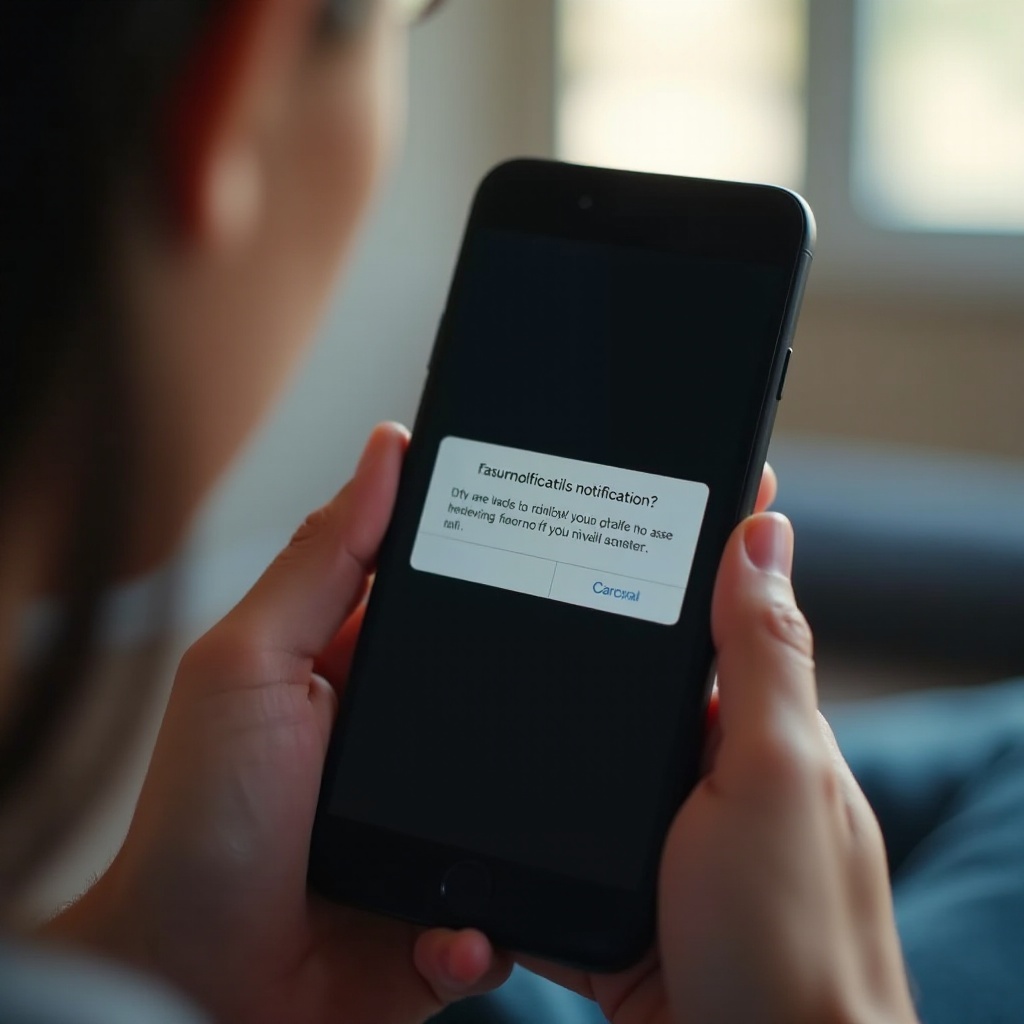
Conclusion
Troubleshooting your new Verizon phone for push text message issues involves a series of deliberate steps. Checking network coverage, verifying device settings, ensuring app permissions, and considering advanced resets and updates can help restore functionality. If these steps fail, Verizon support stands ready to assist. By following our guide, you can keep your push text messages flowing smoothly.
Frequently Asked Questions
Why am I not receiving push text messages on my new Verizon phone?
Several factors may be responsible, including poor network coverage, incorrect device settings, insufficient app permissions, or outdated software. Following the troubleshooting steps in this guide should help pinpoint and resolve the issue.
How do I reset network settings on my Verizon phone?
To reset network settings: 1. Go to 'Settings.' 2. Navigate to 'System' and then 'Reset options.' 3. Select 'Reset Wi-Fi, mobile & Bluetooth.'
Should I consider a factory reset if push messages are not working?
A factory reset can resolve deep-rooted software issues but is considered a last resort. Ensure you have backed up all important data before performing a factory reset.