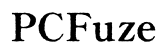How to Fix QBDBMgrN Not Running on This Computer (Comprehensive Guide)
Introduction
Encountering issues with the QBDBMgrN service not running on your computer can significantly disrupt your business operations, especially if you rely on QuickBooks for your accounting needs. QBDBMgrN, known as QuickBooks Database Server Manager, plays a crucial role in ensuring multi-user access and the smooth functioning of QuickBooks. When this service fails, you might struggle to access or share your company files. This comprehensive guide will walk you through the steps to identify and resolve the 'QBDBMgrN not running' issue, helping you restore your QuickBooks functions efficiently.

Understanding QBDBMgrN Service
QBDBMgrN is integral to QuickBooks' network functionality. It allows multiple users to access company files simultaneously, ensuring real-time updates and synchronization. The service runs in the background, managing database files and facilitating better performance in networked environments. When QBDBMgrN encounters issues, QuickBooks may not open or allow multi-user access, causing significant disruptions. Understanding the importance of this service underscores addressing any problems promptly and effectively.
Identifying the Problem
Before diving into solutions, it’s crucial to confirm that QBDBMgrN is indeed the issue. An error message stating 'QBDBMgrN not running on this computer' typically appears when attempting to access QuickBooks files in multi-user mode. Additionally, you may notice the service listed as stopped in the system's Services window. Verifying these signs helps accurately identify the problem, ensuring we direct the troubleshooting steps at the right issue.

Basic Troubleshooting Steps
Addressing QBDBMgrN issues often starts with some basic troubleshooting steps:
- Restart Your Computer: Sometimes, a simple reboot can resolve conflicts preventing QBDBMgrN from running.
- Verify QuickBooks Database Server Manager: Ensure the QBDBMgrN service is running on your server by accessing the Services window. Search for 'Services' in the Windows Start menu and locate 'QuickBooksDBXX' (XX representing your QuickBooks version).
- Update QuickBooks: An outdated QuickBooks application can cause compatibility issues. Ensure you have the latest updates installed.
If these steps do not resolve the issue, we move on to more advanced troubleshooting techniques.
Advanced Troubleshooting Steps
For persistent issues, advanced troubleshooting is necessary to fix QBDBMgrN. These methods involve restarting QuickBooks services, repairing the QuickBooks Desktop application, and configuring firewall settings to ensure QBDBMgrN can run without interruptions.
Restarting QuickBooks Services
- Open the Windows Start menu and type 'Services'.
- Find 'QuickBooksDBXX' and 'QBCFMonitorService'.
- Right-click on each service and select 'Restart'.
Restarting these services can clear temporary glitches and restart the processes needed for QuickBooks to function correctly.
Repairing QuickBooks Desktop
- Open the Control Panel and go to 'Programs and Features'.
- Find QuickBooks in the list of installed programs and click 'Uninstall/Change'.
- Choose 'Repair' and follow the on-screen instructions.
Repairing the QuickBooks installation can replace corrupted files and ensure that all necessary components, including QBDBMgrN, function properly.
Configuring Firewall Settings
- Open the Control Panel and select 'System and Security'.
- Go to 'Windows Defender Firewall' and select 'Allow an app or feature through Windows Defender Firewall'.
- Ensure that 'QuickBooks Database Server Manager' is checked for both private and public networks.
Firewalls can sometimes block QBDBMgrN’s communication. Configuring the settings ensures that this service has the necessary permissions.
Network Configuration and Issues
Network issues can also cause QBDBMgrN to stop running. Ensuring your network is configured correctly to support QuickBooks multi-user mode is essential:
- Check Network Connections: Ensure all computers are connected to the same network.
- Verify Hosting Setup: Only the server or the main computer should have Hosting enabled. To check this, open QuickBooks on all computers, go to File > Utilities, and ensure only one computer shows 'Host Multi-User Access' enabled.
- Network Sharing Settings: Confirm that necessary folders are shared correctly with appropriate permissions to access QuickBooks files.
Correct network configuration helps QBDBMgrN function seamlessly and avoid connectivity issues.
Using QuickBooks File Doctor Tool
QuickBooks File Doctor is a built-in repair tool designed to fix company file and network issues:
- Download and install QuickBooks Tool Hub.
- Open Tool Hub and select 'Company File Issues'.
- Click on 'Run QuickBooks File Doctor'.
This tool automatically diagnoses and resolves problems, including QBDBMgrN-related issues, optimizing your QuickBooks performance.
Additional Tips and Tricks
Ensuring a smooth QuickBooks experience involves more than just fixing QBDBMgrN:
- Regular Maintenance: Regularly update QuickBooks and run diagnostics like the QuickBooks File Doctor.
- Backup Data: Frequently backup your QuickBooks data to prevent data loss during troubleshooting.
- Documentation: Keep documentation of any changes made during troubleshooting for future reference or professional consultation.

When to Seek Professional Help
Sometimes, despite all efforts, the QBDBMgrN issue persists. It’s crucial to recognize when to seek professional assistance. Consulting with a QuickBooks ProAdvisor or IT professional can save time and prevent further complications. These experts have the tools and knowledge to diagnose and resolve complex issues efficiently.
Conclusion
Addressing the 'QBDBMgrN not running on this computer' issue involves understanding the service, identifying the problem, and applying both basic and advanced troubleshooting steps. Ensuring proper network configurations, using the QuickBooks File Doctor Tool, and knowing when to seek professional help are all part of maintaining a smooth QuickBooks operation. By following this guide, you can resolve the issue and return to managing your business effectively.
Frequently Asked Questions
Why is my QBDBMgrN not running on my computer?
The QBDBMgrN service might not be running due to various reasons, including conflicts with other applications, outdated QuickBooks versions, or incorrect firewall settings.
How can I check if QBDBMgrN is running?
You can check if QBDBMgrN is running by opening the Services window on your computer and looking for 'QuickBooksDBXX'. Ensure the status is listed as 'Running'.
Can QuickBooks File Doctor fix QBDBMgrN issues?
Yes, QuickBooks File Doctor can diagnose and fix various issues, including those related to the QBDBMgrN service, by repairing company files and resolving network problems.