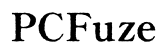How to Fix Sound Problems on LG Computer (2024)
Introduction
Experiencing sound issues on your LG computer can be incredibly frustrating, especially when you rely on audio for everyday tasks like listening to music, participating in video calls, or watching videos. Whether it's a sudden loss of sound or intermittent audio problems, various factors could be at play. This comprehensive guide will walk you through multiple troubleshooting steps and solutions to get your sound back on track. We'll cover everything from basic adjustments and software fixes to more advanced interventions.

Basic Troubleshooting Steps
Sometimes, sound issues can be resolved with simple checks and adjustments. Before diving into complex solutions, start with these basic troubleshooting steps:
Checking Volume Settings
First, ensure that your volume settings are appropriately set.
- Click on the speaker icon in the taskbar to check if the volume is turned up.
- Open the volume mixer to ensure that individual applications aren't muted.
Muted Audio Check
It's also possible that the sound is muted either in the operating system or in specific applications.
- Check the taskbar for the speaker icon and see if there's a mute symbol next to it.
- Unmute all devices and applications by clicking on their respective icons.
Confirming Output Device Settings
Make sure your LG computer is set to use the correct audio output device.
- Right-click on the speaker icon and select "Open Sound settings."
- Make sure the correct output device is selected under "Choose your output device."

Software-Related Fixes
If basic checks don't resolve the issue, it might be software-related. Here are some potential solutions:
Updating Audio Drivers
Outdated or malfunctioning audio drivers can cause sound issues.
- Open Device Manager by right-clicking the Start button and selecting it from the menu.
- Locate "Sound, video, and game controllers" and expand it.
- Right-click your audio device and select "Update driver."
- Choose "Search automatically for updated driver software."
Rolling Back Audio Drivers
If a recent update caused the issue, rolling back the audio driver might help.
- Go to Device Manager and expand "Sound, video, and game controllers."
- Right-click on the audio device and select "Properties."
- Navigate to the "Driver" tab and click "Roll Back Driver."
Using Windows Troubleshooter
Windows features a built-in troubleshooter that can automatically find and fix audio issues.
- Go to Settings > Update & Security > Troubleshoot.
- Select "Playing Audio" and run the troubleshooter.
- Follow the on-screen instructions to identify and resolve issues.
Hardware-Related Fixes
We'll move on to hardware-related diagnostics if software fixes haven't resolved the issue. Sometimes, the problem can be hardware-related. Here are steps to diagnose and fix such issues:
Checking Physical Connections
Ensure all physical connections are secure.
- Verify that your headphones or speakers are correctly plugged into the appropriate audio jack.
- Check for any visible damage to the cables or connectors.
Inspecting for Hardware Damage
Damaged audio components can cause sound problems.
- Inspect your computer's audio ports for any visible damage.
- Check the integrity of the connected audio cables and devices.
Testing with External Speakers or Headphones
Determine if the problem is with the internal speakers or another audio device.
- Connect external speakers or headphones to see if sound plays through them.
- If sound works via external devices, the internal speakers might be faulty.
Advanced Solutions
If basic and intermediate troubleshooting steps fail, consider trying advanced solutions:
BIOS and Firmware Updates
Outdated BIOS or firmware might cause compatibility issues with audio devices.
- Visit the LG support website to check for BIOS and firmware updates specific to your model.
- Follow the manufacturer’s instructions for updating the BIOS or firmware.
Performing a System Restore
If the sound issue began after a recent system change, a system restore could help.
- Open the Control Panel and search for "Recovery."
- Select "Open System Restore" and follow the prompts to choose a restore point before the sound issues began.
Reinstalling the Operating System
As a last resort, reinstalling the OS could resolve persistent sound problems.
- Backup all important data.
- Use the installation media to reinstall the operating system.
- Reinstall necessary drivers and software.

Conclusion
Fixing sound issues on an LG computer can range from simple adjustments to more complex solutions. By following this comprehensive guide, you should be well-equipped to identify and resolve most audio-related issues. Remember that basic checks and software updates often solve the problem, but don't hesitate to explore advanced solutions if needed.
Frequently Asked Questions
What should I do if the sound problem persists after troubleshooting?
If sound issues persist, consult a professional technician for hardware diagnostics or contact LG customer support for further assistance.
Can a hardware issue affect sound on my LG computer?
Yes, hardware issues such as damaged audio ports, faulty internal speakers, or defective cables can impact sound performance.
How often should I update my audio drivers to avoid sound issues?
It's advisable to check for audio driver updates every couple of months or when you notice any sound issues.