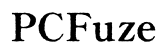How to Fix It When a Computer Randomly Shuts Down
Introduction
Experiencing random computer shutdowns can be incredibly frustrating and disruptive. Pinpointing the exact cause can be challenging, as it often involves a mix of software and hardware issues. In this guide, we'll walk you through identifying common causes and detailed troubleshooting steps to help you fix this problem. Whether you're dealing with outdated software or hardware malfunctions, our comprehensive approach will equip you with the knowledge and tools to get your computer running smoothly again.

Identify Common Software-Related Causes
Before delving into hardware, it's essential to rule out software issues that might be causing your computer to shut down unexpectedly.
Outdated or Corrupted Software
Software that hasn’t been updated can have bugs and security vulnerabilities. Corrupted software files can also lead to system instability and unexpected shutdowns. Make sure all your applications and the operating system are up-to-date.
Virus or Malware Infection
Malicious software can wreak havoc on your system, causing random shutdowns. Malware or viruses can overload your system's resources or damage crucial files, leading to unexpected behavior.
Operating System Errors
Your operating system might have errors due to incomplete updates or corrupted system files. These errors can often cause your computer to shut down to protect itself from damage.
Hardware Issues Leading to Random Shutdowns
In cases where software doesn’t seem to be the issue, hardware problems could be at fault. Identifying hardware malfunctions is crucial for solving the shutdown problem.
Overheating Problems
Overheating can severely affect your computer's performance and lead to random shutdowns. Check if your computer is getting too hot by monitoring the CPU and GPU temperatures.
Faulty Power Supply Unit (PSU)
A defective PSU can result in insufficient power delivery, causing your computer to shut down randomly. Ensure your PSU is functioning correctly and providing stable power.
RAM or Hard Drive Failures
Faulty RAM sticks or a failing hard drive can cause random shutdowns. Memory issues or a failing hard drive can disrupt the normal operation of your computer, leading to unexpected shutdowns.
Troubleshooting Steps: Software Solutions
Once you've identified potential software-related causes, follow these troubleshooting steps to resolve them.
Running an Antivirus Scan
- Install a reliable antivirus program if you haven’t already.
- Run a full system scan to identify any viruses or malware.
- Follow the antivirus program’s instructions to remove any detected threats.
Updating or Reinstalling Software
- Check for updates for your operating system and installed software.
- Apply all available updates.
- If the problem persists, reinstall key applications to replace corrupted files.
Performing a System Restore
- Open the System Restore tool from Control Panel or Settings.
- Choose a restore point from a time when your computer was working correctly.
- Follow the prompts to restore your system.
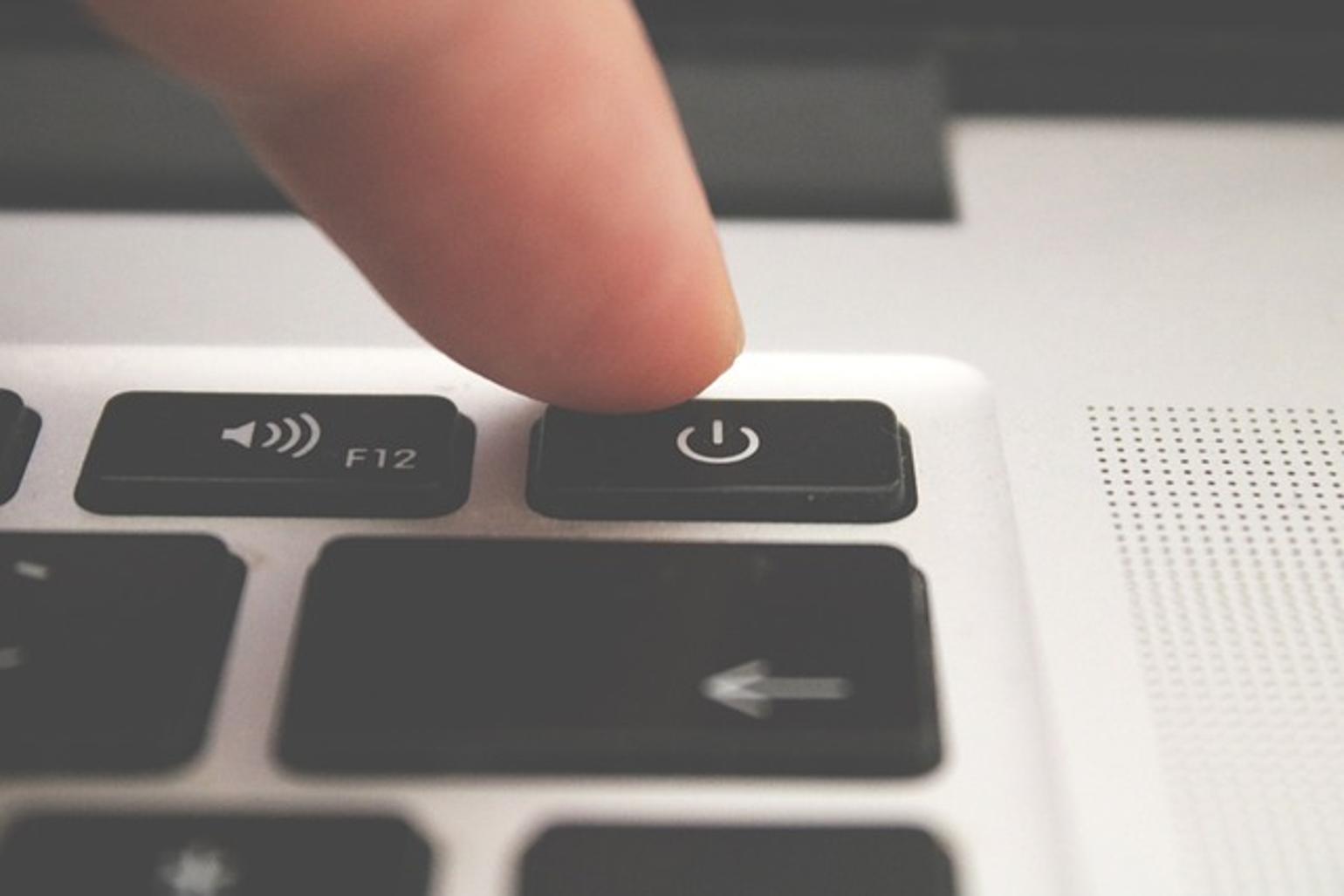
Troubleshooting Steps: Hardware Solutions
If software troubleshooting doesn’t resolve the issue, it’s time to investigate hardware components.
Checking and Cleaning the Cooling System
- Power off your computer and unplug it.
- Open the case and clean out any dust from fans and heat sinks.
- Ensure all fans are working correctly and replace any that aren’t.
Testing Power Supply Unit (PSU)
- Check the PSU by using a PSU tester or a multimeter.
- Verify that the PSU is delivering the correct voltages to each component.
- Replace the PSU if it's found to be faulty.
Checking RAM and Hard Drive Health
- Use built-in tools like Windows Memory Diagnostic to check your RAM.
- Run hard drive diagnostics using tools like chkdsk or third-party software.
- Replace any components found to be failing or unstable.
Advanced Troubleshooting Techniques
For persistent issues that defy simpler solutions, advanced troubleshooting may be necessary.
BIOS/UEFI Settings and Updates
- Access your computer’s BIOS/UEFI settings.
- Check and update the BIOS/UEFI firmware to the latest version.
- Reset BIOS/UEFI settings to default to rule out misconfigurations.
Checking for Driver Conflicts
- Open Device Manager and look for devices with error symbols.
- Update, rollback, or reinstall drivers for troubled devices.
- Use driver utility tools to automate the process if necessary.
Monitoring System Logs for Errors
- Access Event Viewer to review system logs.
- Look for critical errors and identify any recurring issues.
- Use the information to guide further troubleshooting steps.
Professional Help and When to Seek It
If you’ve tried all the above steps and your computer still shuts down unexpectedly, it might be time to seek professional help.
Signs You Need Professional Assistance
- Persistent shutdowns after exhaustive troubleshooting.
- Hardware issues that require specialized tools or expertise.
- Critical data that you cannot afford to lose.
Finding a Reliable Computer Repair Service
- Look for reviews and recommendations.
- Ensure the service provider offers warranties on repairs.
- Choose a service with experience in dealing with similar issues.

Conclusion
Random computer shutdowns can be a major inconvenience, but with systematic troubleshooting, you can often identify and resolve the issue. By meticulously following through software and hardware solutions, and seeking professional help when necessary, you can restore your computer’s reliability.
Frequently Asked Questions
Why does my computer keep randomly shutting down?
Random shutdowns can be caused by software issues like outdated applications, viruses, or operating system errors, as well as hardware problems such as overheating, PSU malfunctions, or defective RAM.
Can a virus cause my computer to shut down randomly?
Yes, viruses or malware can overload your system's resources or damage critical files, leading to unexpected shutdowns.
How can I tell if my power supply is failing?
Symptoms of a failing PSU include random shutdowns, inability to power on, or system instability. Testing with a PSU tester or multimeter can confirm if it needs replacement.