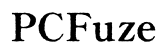How to Fix It When a Computer Randomly Goes Black
Introduction
Experiencing a computer screen that suddenly goes black can be both frustrating and alarming. Whether you are in the middle of an important task or simply browsing the web, a black screen disrupts your workflow and raises concerns about potential data loss. Understanding the root causes and knowing how to address them can save you time, stress, and potentially costly repairs.

Common Causes of a Black Screen
Identifying the reasons behind a computer screen going black is essential to finding a solution. Several factors can contribute to this issue:
- Hardware Failures: A malfunctioning graphics card, faulty power supply, or loose cables can result in a black screen.
- Software Glitches: Issues with the operating system, outdated drivers, or corrupt files can lead to display problems.
- Overheating: Excessive heat can cause the computer to shut down the display to protect its components.
- Power Issues: Power surges or unstable electrical connections can interrupt the display signal.
- Malware: Certain types of malware can interfere with system performance and cause black screen issues.
Understanding these common causes lays the groundwork for effectively troubleshooting and solving the problem.
Initial Troubleshooting Steps
Before diving into more complex solutions, start with these initial troubleshooting steps to identify potential quick fixes:
- Check Power Connection: Ensure the power cable is securely connected to both the computer and the power outlet. Try a different power outlet if possible.
- Inspect Cables: Verify that the video cables connecting the monitor to the computer are firmly plugged in. Replace the cables if they appear damaged.
- Restart the Computer: Sometimes a simple restart can resolve temporary software glitches that cause a black screen.
- Test with an External Monitor: Connect your computer to another monitor to determine if the issue is with the computer or the monitor.
These steps help rule out basic issues and establish a foundation for more detailed troubleshooting.
Fixing Hardware Issues
If the initial steps didn't resolve the problem, it might be a hardware-related issue. Here are some ways to address potential hardware problems:
- Check Graphics Card: Ensure your graphics card is properly seated in its slot. Remove and reinsert the card if necessary.
- Test RAM: Faulty RAM can cause a black screen. Remove and re-seat the RAM modules or test with different RAM sticks.
- Evaluate Power Supply: A malfunctioning power supply can lead to display issues. Test with an alternative power supply if possible.
- Monitor Condition: Try a different monitor to rule out a defective display. Also, check the monitor settings to ensure it is not in sleep or power-saving mode.
Addressing these hardware components can often resolve the black screen problem by ensuring all physical connections and components are functioning correctly.
Addressing Software Problems
If the screen still randomly goes black, it's time to delve into software issues that might be harder to diagnose but are no less important.
- Update Drivers: Outdated or corrupt drivers can cause display problems. Visit the manufacturer's website to download and install the latest drivers for your graphics card and monitor.
- Run System Restore: Revert your computer to a previous state where it was functioning correctly using System Restore. This can undo recent changes that may have caused the issue.
- Check for OS Updates: An outdated operating system can lead to incompatibilities and display issues. Ensure your OS is up to date.
- Scan for Malware: Use reputable antivirus software to scan for and remove any malware that could be causing the black screen.
By keeping your software up to date and secure, you can prevent and resolve many common issues that result in a black screen.

Advanced Troubleshooting
For those who are tech-savvy or have tried the previous methods without success, advanced troubleshooting may be required:
- Boot in Safe Mode: Starting your computer in Safe Mode can help you diagnose if third-party software or drivers are causing the problem.
- Debugging Tools: Use system diagnostics and monitoring tools to identify and isolate issues related to hardware performance and system stability.
- Reinstall the OS: As a last resort, reinstalling the operating system can resolve deeply embedded software issues. Ensure you back up your data before proceeding.
Advanced troubleshooting steps can be more complex and should be undertaken with caution to avoid further system damage.

Preventative Measures
Preventing future occurrences of a black screen involves regular maintenance and mindful usage:
- Regular Updates: Keep your operating system, drivers, and software up to date.
- Clean Your Hardware: Regularly clean dust from your computer's interior to prevent overheating.
- Use Quality Power Supply: Invest in a reliable power supply unit and consider using a surge protector.
- Perform Regular Scans: Regularly scan your system with antivirus software to protect against malware.
These measures help maintain your computer's health and functionality, reducing the likelihood of experiencing a black screen.
Conclusion
A computer screen that randomly goes black can be a daunting issue, but with the right knowledge and troubleshooting steps, it is often solvable. By identifying the cause—whether hardware, software, or other factors—you can take appropriate actions to restore your computer's display and prevent future occurrences. Consistent maintenance and mindfulness in computer usage also go a long way in ensuring a healthy, reliable system.
Frequently Asked Questions
Why does my computer screen go black randomly?
Various factors can cause a computer screen to go black randomly, including hardware failures, software glitches, overheating, power issues, and malware. Identifying the underlying cause is crucial to finding an effective solution.
Can a black screen be caused by malware?
Yes, certain types of malware can interfere with your computer's performance and cause the screen to go black. Regularly scanning your system with antivirus software can help prevent and address such issues.
When should I seek professional help for my black screen issue?
If initial and advanced troubleshooting steps do not resolve the issue, or if you are uncomfortable performing hardware inspections, it is advisable to seek professional help. Technicians can perform thorough diagnostics and repairs to restore your computer's functionality.