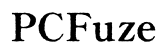How to Fix a Broken Computer Screen
Introduction
Fixing a broken computer screen doesn't need to be a daunting task. Whether the damage is external or internal, understanding the problem and preparing accordingly can make the repair process smoother. This guide will walk you through diagnosing the issue, preparing for the repair, exploring your options, and ensuring your screen functions perfectly post-repair.

Diagnosing the Problem
Before diving into repairs, it's crucial to identify what kind of damage your computer screen has sustained. Is it a simple crack, or something more complex like internal damage?
Identifying the Type of Screen Damage
First, inspect the screen to determine the damage type. Physical cracks and scratches are visible to the naked eye. If the screen displays weird colors, lines, or is completely black, it likely has internal issues. Gently press around the screen to detect pressure points causing color distortions or flickering.
Checking for External and Internal Issues
External issues, such as loose or damaged cables, could be the cause. Check the cables connecting your monitor and ensure they are securely plugged in. Internal issues often require more technical investigation. These issues might stem from a faulty video card, motherboard, or screen connector inside the computer. You might need to open the computer case to inspect these components carefully.
Preparing for the Repair
Proper preparation is key to successfully fixing a broken screen. It ensures you have everything you need and prevents the risk of further damaging your computer.
Gathering Tools and Materials
Here's a list of tools and materials you might require: - Screwdrivers (Phillips and flathead) - Plastic prying tools - Replacement screen - Anti-static wrist strap - Microfiber cloths - Adhesive strips
Ensuring Safety Precautions
Safety should be a priority. Start by powering off the computer and unplugging it from the power source. Use an anti-static wrist strap to prevent electrostatic discharge (ESD) from damaging your computer's components. Work on a clean, flat surface to avoid losing small screws and parts. Finally, ensure you have good lighting to see what you're doing clearly.

Repair Options
Once you're prepared, consider your repair options. Depending on the severity of the damage, you might opt for temporary fixes or professional services.
Temporary DIY Fixes
For superficial cracks or scratches, try: - Clear Packing Tape: Smoothly apply tape over the cracks to prevent them from spreading. - Petroleum Jelly: For scratches, apply petroleum jelly to fill them in, making them less noticeable.
When to Seek Professional Repair Services
If your screen has severe damage, odd discolorations, or doesn't display anything at all, professional help might be necessary. Small computer repair shops, tech support centers, and even the device manufacturer offer these services. While professional repairs can be costly, they ensure the job is done correctly, minimizing the risk of further damage.
Replacing the Screen Yourself
If you're confident in your technical skills, replacing a broken screen yourself can save money and be a fulfilling project.
Finding a Replacement Screen
Start by identifying the exact make and model of your computer. Search online retailer sites or specialized computer parts suppliers for a compatible replacement screen. Ensure it matches the specifications of your current screen to avoid compatibility issues.
Step-by-Step Screen Replacement Guide
- Power Down and Unplug: Ensure your computer is off and disconnected from any power sources.
- Remove the Battery (for laptops): Take out the battery to avoid any accidental power conduction.
- Remove Bezel: Gently use a prying tool to remove the bezel (the plastic frame around the screen). Be careful, as bezels are often fragile.
- Disconnect the Screws: Unscrew any mounting screws that secure the screen to the frame.
- Disconnect the Screen Cable: Carefully detach the screen cable connecting the screen to the motherboard.
- Replace the Screen: Align the new screen, reconnect the cable, and secure it with screws.
- Reattach Bezel: Snap the bezel back into place, ensuring it fits snugly.
Post-Replacement Calibration and Testing
Once the physical replacement is done: - Power On: Turn on your computer to ensure the screen works correctly. - Adjust Settings: Calibrate the screen settings like brightness, contrast, and resolution in the display settings of your operating system. - Test Functionality: Open various applications and windows to check for uniform display quality and responsiveness.

Troubleshooting Post-Repair Issues
Sometimes, even after a meticulous repair, issues might persist. Here’s how to address them.
Ensuring Screen Functionality
Double-check all connections if the screen doesn’t power on. Ensure no cables are loose or unintentionally disconnected. Sometimes, a simple restart can also solve minor issues.
Addressing Common Post-Replacement Issues
- Flickering Display: Might be due to loose connections; recheck cable connections.
- Discoloration: Could indicate a faulty screen or improper installation.
- Dead Pixels: Small defects like dead pixels might be unavoidable, though usually rare. Ensure the replacement screen’s warranty covers such defects.
Conclusion
Fixing a broken computer screen is a manageable task when approached systematically. From diagnosing the problem to ensuring successful repair and troubleshooting issues, knowing each step boosts your confidence. Whether opting for a DIY fix or professional repair, always prioritize safety and functionality.
Frequently Asked Questions
Can I fix a broken computer screen myself?
Yes, you can fix a broken screen yourself if you have the right tools and follow a step-by-step guide. However, be cautious, as improper handling can cause more damage.
How much does it cost to repair a computer screen?
The cost varies depending on the type and size of the screen. DIY repairs might range from $50 to $200, whereas professional repairs can be more expensive due to labor costs.
What should I do if my screen is still not working after repair?
Recheck all connections and ensure parts are correctly installed. If the problem persists, consult a professional technician to diagnose and fix any underlying issues.