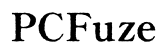How to Fix Black Spot on Computer Screen
Introduction
Black spots on your computer screen can be frustrating and disruptive. This article offers a comprehensive guide to understanding and resolving the issue, whether it's caused by hardware or software problems. We will walk you through identifying the problem, initial troubleshooting steps, and detailed fixes for both hardware and software-related black spots. By the end of this guide, you should have a clear path to restoring your screen to its optimal condition.

Identifying the Black Spot Issue
Before diving into fixes, it's essential to accurately identify the nature of the black spot on your screen. Black spots can result from a variety of causes, and knowing the root cause will help you choose the most effective solution.
First, determine if the black spot remains static or if it changes over time. A static black spot is often indicative of a dead pixel or damage to the screen's surface. In contrast, a moving or shifting black spot could result from software issues, such as a corrupted display driver.
It's also helpful to check the black spot in different lighting conditions and from various angles. If the spot's appearance changes, it might be a reflection or shadow rather than a fault in the screen itself.
By thoroughly examining the black spot, you can better understand the issue, setting the stage for successful troubleshooting and repair.
Initial Troubleshooting Steps
Once you've identified the potential nature of the black spot, start with some basic troubleshooting steps. These initial actions can often resolve the issue without the need for more complex interventions.
- Restart Your Computer: Sometimes, a simple reboot can fix minor software glitches that could be causing black spots.
- Check for Loose Connections: Ensure all cables connecting your monitor to your computer are securely plugged in.
- Update Display Drivers: Outdated or corrupted drivers can cause display issues. Update your drivers through the device manager or the manufacturer’s website.
- Test with an External Monitor: Connect your computer to another screen to see if the black spot appears there. This helps determine if the problem lies with your monitor or your computer's internal components.
- Change Screen Resolution: Adjust your screen's resolution settings to see if the black spot disappears.
- Clean the Screen: Dust and dirt can sometimes create the illusion of a black spot. Use a microfiber cloth to gently clean your screen.
These steps help differentiate between hardware and software problems, guiding you to more specific solutions.

Fixing Hardware-Related Black Spots
If initial troubleshooting points towards a hardware issue, you'll need to take additional steps to resolve it. Hardware-related black spots often stem from physical damage or defective components.
- Dead Pixels: These are common causes of black spots. Try applying gentle pressure with a soft cloth to the affected area; this might revive the dead pixel. There are also specialized software tools designed to fix dead pixels by cycling through colors rapidly.
- Screen Pressure: If excessive pressure on the screen is causing black spots, try to alleviate it. Ensure your screen is not being pushed or pressed against anything.
- Backlight Issues: Problems with your screen’s backlight can cause black spots. You may need to replace the backlight, which often requires professional skills.
- Cable Connections: Internal cable connections may become loose or damaged. Opening the screen to check internal connectors might be necessary, but this can void any warranties.
- Burn-In: Prolonged display of static images can cause burn-in, leaving black spots. If your screen suffers from burn-in, slowly cycling through colors with a software tool might help in reducing the severity.
Consult your device's manual for specific instructions on addressing these hardware issues, or consider professional help if the task seems too daunting.
Addressing Software-Related Black Spots
Having addressed potential hardware issues, let's now consider software-related causes for black spots. Software problems can often be resolved without the need for specialized tools or expertise, making them a more accessible starting point for many users.
- Update/Reset Display Drivers: As mentioned earlier, outdated or corrupted drivers could be the root of the problem. Ensuring your drivers are up to date or rolling back to a previous version can fix the issue.
- Run a Malware Scan: Malicious software can sometimes cause display issues. Running a thorough malware scan using reliable antivirus software can help eliminate any harmful software that could be affecting your display.
- System Restore: If the black spot appeared after a recent software update, consider performing a system restore to roll back to a point where the issue did not exist. This can be especially useful if you suspect a recent change caused the problem.
- Calibrate Your Display: Incorrect display settings can sometimes cause spots or anomalies. Calibrating your screen using built-in or third-party tools can help correct these issues, ensuring that your display settings are optimized.
Software solutions provide a quick and often easy fix to display issues without the need for specialized skills or tools.

When to Seek Professional Help
If your efforts to fix the black spot on your computer screen haven't resolved the issue, it might be time to consult a professional. Here are some scenarios where professional help is advisable:
- Persistent Black Spots: If the black spots remain after all troubleshooting steps.
- Screen Replacements: If your screen requires a component replacement that you're not comfortable performing.
- Warranty: If your device is still under warranty, reach out to the manufacturer for a possible repair or replacement.
Contacting a professional ensures that complex hardware problems are dealt with correctly, reducing the risk of further damage.
Conclusion
Fixing black spots on a computer screen can range from simple software updates to complex hardware repairs. By methodically following the steps outlined above, you should be able to identify and resolve the issue effectively. Whether it's a minor glitch or a significant component failure, there's a pathway to restoring your screen’s functionality.
Frequently Asked Questions
Can dead pixels be fixed?
Dead pixels can sometimes be revived by applying gentle pressure or using software tools designed to stimulate pixel activity. However, not all dead pixels are fixable, and some may require professional intervention.
Is it expensive to repair a screen with black spots?
The cost of repairing a screen with black spots varies. Minor software issues might not cost anything, but hardware repairs, especially those requiring replacement parts, can be more expensive. It's advisable to get a quote from a professional to understand the costs involved.
How can I prevent black spots from appearing on my screen?
Preventing black spots involves regular maintenance such as cleaning the screen, avoiding prolonged display of static images, and ensuring that there is no excessive pressure on the screen. Regular updates of display drivers and running malware scans can also help in preventing black spots caused by software issues.