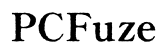Troubleshoot Windows Laptop Not Recognizing AOC e1659fwu
Introduction
When your Windows laptop doesn't recognize the AOC e1659fwu monitor, it can disrupt your productivity and cause frustration. This issue can arise due to several reasons such as driver problems, display settings, or USB connection issues. In this guide, we will walk you through a series of steps to troubleshoot and fix this problem. From updating drivers to adjusting Windows display settings, this step-by-step guide will help you quickly regain the full functionality of your dual-screen setup.

Understanding the AOC e1659fwu Monitor and Compatibility
The AOC e1659fwu monitor is popular for its portability and ease of use since it connects to laptops via USB. However, compatibility with Windows laptops can sometimes pose challenges. This monitor typically works well with most Windows laptops, but problems may arise if the necessary drivers are not installed or if there's an issue with the USB connection.
Knowing its features such as a slim design, lightweight build, and USB 3.0 compatibility is crucial. With this information, you can better understand the potential issues and how to resolve them. Next, let's dive into diagnosing the problem.
Initial Steps for Diagnosing the Issue
Before jumping into advanced solutions, start with some basic troubleshooting steps to easily identify the issue:
- Check Connections: Ensure that the USB cable and connections are secure. Try plugging the monitor into another USB port on your laptop.
- Power Cycle: Unplug the monitor and power it off completely. Wait a few minutes before reconnecting it to your laptop.
- Test with Another Device: Connect the monitor to another computer to see if it works. This can help determine if the issue is with the monitor or your laptop.
- Reboot Your Laptop: Sometimes a simple restart can resolve connectivity issues.
These steps can often resolve simple issues, but if the problem persists, you'll need to look at the drivers.
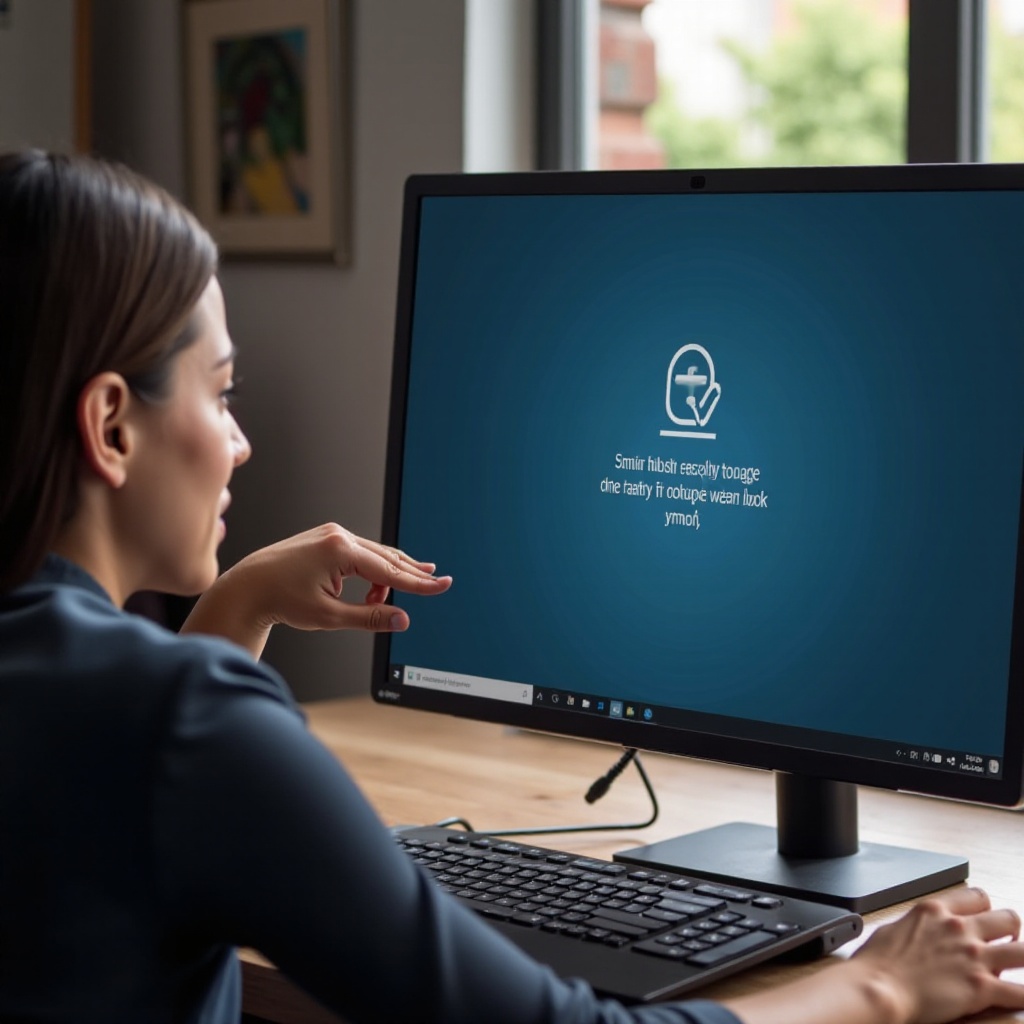
Installing and Updating DisplayLink Drivers
DisplayLink drivers enable the AOC e1659fwu monitor to communicate with your Windows laptop. Missing or outdated drivers can cause recognition issues. Here's how you can install or update them:
- Download the Driver: Visit the DisplayLink website and download the latest driver suitable for your version of Windows.
- Install the Driver: Run the downloaded file and follow the on-screen instructions to install the driver. Ensure to have admin rights to install software on your laptop.
- Restart Your Laptop: After installing the driver, restart your laptop to apply changes.
- Check Device Manager: Open Device Manager to ensure the DisplayLink driver is installed successfully without any error symbols.
Updating drivers can resolve many issues, but if your monitor still isn't recognized, adjusting the display settings might be the next step.
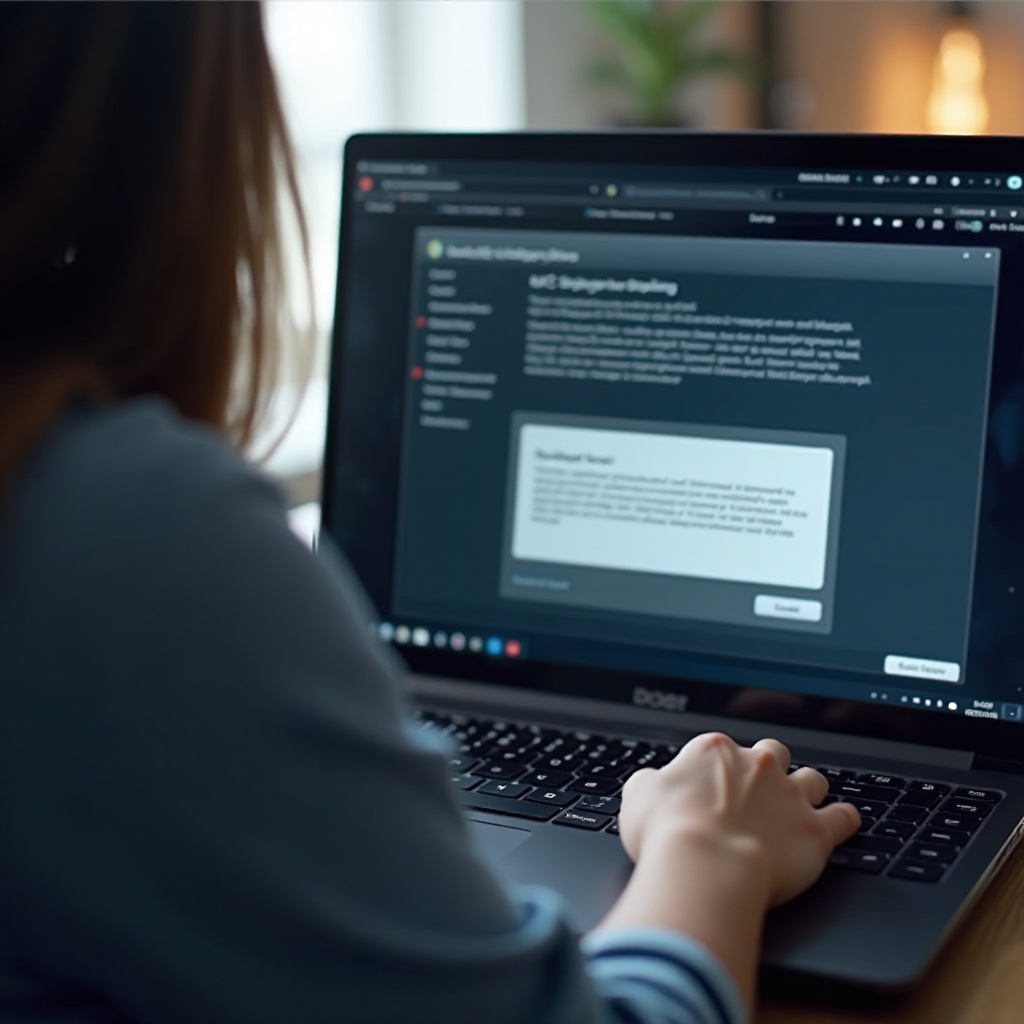
Adjusting Windows Display Settings
Windows display settings play a crucial role in recognizing external monitors. Here's a simple guide to adjust these settings:
- Open Display Settings: Right-click on your desktop and select 'Display settings'.
- Detect the Monitor: Scroll down and click on the 'Detect' button. This will prompt Windows to search for the external monitor.
- Adjust Screen Resolution: Ensure that your screen resolution is set according to the monitor's specifications. Mismatched resolutions can cause recognition problems.
- Extend or Duplicate Displays: Choose to either extend or duplicate your display from the dropdown menu.
If adjustment of these settings doesn't help, it may be a hardware-related problem with the USB connection.
Resolving USB Connection and Power Issues
The USB connection and power supply play critical roles in the functioning of your AOC e1659fwu monitor. Here's how to address related issues:
- Try Different USB Ports: Use a different USB port on your laptop. Preferably, use a USB 3.0 port for better performance.
- Check Power Supply: Ensure that the monitor is getting sufficient power. Sometimes using a powered USB hub can help, especially if the laptop's USB ports do not supply enough power.
- USB Cable Condition: Inspect the USB cable for any physical damage. If possible, try using a different USB cable to rule out cable issues.
If you have followed these steps and the monitor still isn't recognized, you can try some advanced troubleshooting techniques.
Advanced Troubleshooting Techniques
When basic steps fail, advanced techniques can help identify and resolve deeper issues:
- Update Windows: Ensure that your Windows operating system is up-to-date. Sometimes, system updates include important patches that can fix display issues.
- BIOS Settings: Update your laptop's BIOS settings. Refer to your laptop manufacturer's website for instructions on how to update the BIOS.
- Safe Mode: Boot your laptop in Safe Mode and see if the monitor is recognized. If it is, there might be third-party software conflicting with the driver.
- Reinstall Drivers: Uninstall the DisplayLink drivers completely and reinstall them.
- Check for Conflicts: Look for any hardware conflicts in the Device Manager. Disable other USB devices to see if they are causing an issue.
If none of the above techniques work, it may be time to reach out to support.
Contacting Support for Further Help
When all else fails, contacting support for further assistance can be your best option. Reach out to AOC's customer service or your laptop manufacturer's support. Ensure you have all relevant details such as your laptop model, Windows version, and monitor model when contacting them for a smoother troubleshooting process.
Conclusion
Getting your Windows laptop to recognize your AOC e1659fwu monitor might seem like a complex task, but with the proper steps, it can be resolved swiftly. From checking basic connections to advanced troubleshooting, following the detailed steps outlined above can help in resolving the issue without much hassle.
Frequently Asked Questions
What should I do if the AOC e1659fwu monitor displays no signal?
Ensure the USB connections are secure, update the DisplayLink driver, and adjust the display settings in Windows.
Can I use the AOC e1659fwu with multiple devices?
Yes, the AOC e1659fwu can be used with multiple devices, but you may need to install the DisplayLink drivers on each one.
How do I update the BIOS settings to resolve monitor issues?
Visit your laptop manufacturer’s website for BIOS updates. Follow the provided instructions carefully to update the BIOS.