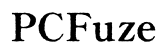How to Fix Computer Lagging: Comprehensive Guide for 2024
Introduction
Computer lagging can disrupt productivity and cause frustration. Whether you're experiencing slow boot times, sluggish application performance, or delays in response, lagging affects overall efficiency. In this comprehensive guide, we provide practical and effective solutions to tackle computer lag. By the end, you’ll have actionable steps to enhance your machine’s performance and prevent future slowdowns.
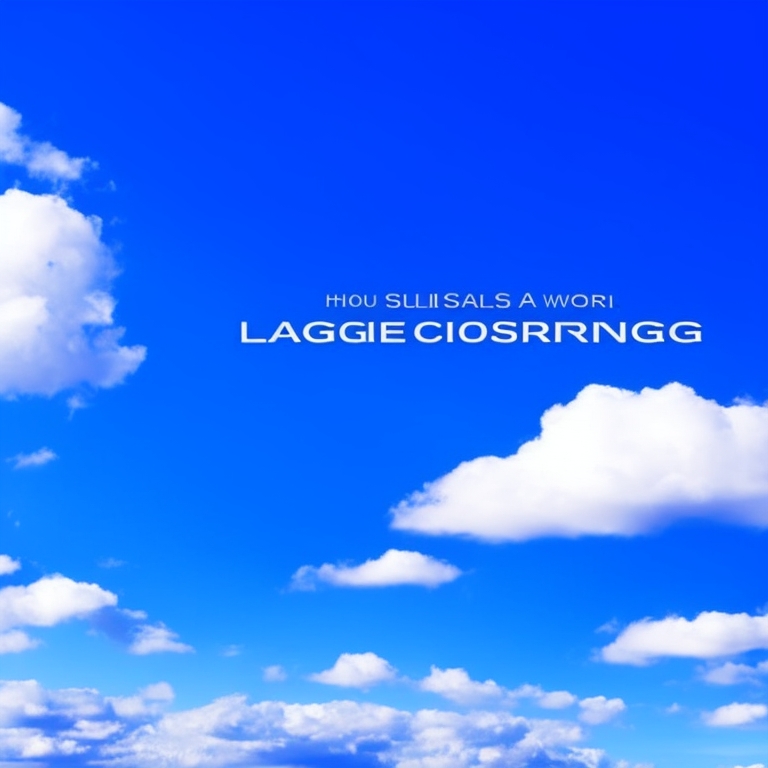
Identifying the Root Cause of Computer Lagging
To effectively fix computer lagging, identifying the root cause is crucial. Lagging can result from various issues such as insufficient memory, software conflicts, or malware infections. Here are common factors that contribute to computer lag:
- Software Clutter: Too many background applications can consume memory and processing power.
- Outdated Hardware: Older hardware components may struggle to handle modern software demands.
- Malware and Viruses: Malicious software can significantly slow down your computer.
- Fragmented Hard Drive: Fragmentation can lead to slower read/write times.
- Network Issues: Poor network settings or connections can affect online activities.
Understanding these factors helps in selecting the right troubleshooting steps. Often, a combination of issues could be at play, necessitating a comprehensive approach.
Basic Troubleshooting Steps
Begin with these basic troubleshooting steps to address computer lagging:
- Restart Your Computer: Sometimes a simple reboot can clear out temporary issues.
- Close Unnecessary Programs: Use Task Manager to close applications that are not in use.
- Clear Cache and Temporary Files: Use tools like Disk Cleanup to remove temporary files.
- Update Software: Ensure your operating system and drivers are up to date.
- Run a Virus Scan: Use antivirus software to check for and remove malware.
Implementing these steps can often resolve minor lagging issues. However, if lagging persists, move on to more detailed solutions involving software and hardware modifications.

Software Solutions to Improve Performance
If basic troubleshooting steps haven't resolved the lagging issues, it's time to delve deeper into software optimization. Here are some effective software-based solutions:
- Uninstall Unnecessary Programs
- Go to Control Panel > Programs > Uninstall a Program.
-
Remove software that you no longer use or need.
-
Adjust Startup Programs
- Open Task Manager and navigate to the Startup tab.
-
Disable programs that do not need to start automatically.
-
Optimize System Settings
- Access System Properties > Advanced > Performance Settings.
-
Adjust for best performance by selecting "Adjust for best performance."
-
Use Disk Defragmenter
- Search for and run the Disk Defragmenter tool.
- Defragment your hard drive to enhance read/write speeds.
These software tweaks help in maximizing the efficiency of your system, often leading to noticeable improvements in performance. Once you've optimized your software settings, the next step involves hardware upgrades and maintenance.
Hardware Upgrades and Maintenance
Sometimes, software fixes might not be enough, and hardware upgrades become necessary. Consider these hardware solutions:
- Upgrade RAM
- Increase the amount of RAM to allow your computer to handle more processes.
-
Check your motherboard’s specifications for compatible RAM.
-
SSD Installation
- Replace your hard drive with a Solid State Drive (SSD) for faster boot and load times.
-
Backup data and use cloning software for a seamless transition.
-
Cleaning Hardware
- Regularly clean the interior of your computer to prevent dust buildup which can cause overheating.
- Ensure that all cooling fans are working properly.
Hardware upgrades can significantly enhance the speed and responsiveness of your computer, especially if you're running resource-intensive applications.

Optimizing Network Settings
Improving your network settings can resolve lagging issues related to internet usage:
- Reset Your Router: Rebooting your router can resolve connectivity issues.
- Use a Wired Connection: If possible, use an Ethernet cable for a more stable connection.
- Update Network Drivers: Make sure that your network drivers are up to date.
Optimizing these settings may not affect the computer directly but can enhance your online experience, reducing lag during browsing and streaming. If these steps don’t suffice, you might need to look at more advanced techniques.
Advanced Techniques
For persistent lag issues, consider advanced techniques:
- Overclocking Your CPU
- Access BIOS settings to increase the CPU’s performance.
-
Be cautious as this can lead to overheating if not properly managed.
-
Registry Cleaning
- Use programs like CCleaner to clean your system’s registry.
-
Always backup your registry before making changes.
-
Reinstall Operating System
- As a last resort, reinstall your OS to start fresh.
- Backup all important data before proceeding.
These advanced solutions are recommended for users with technical experience as they can significantly alter your system's behavior.
Conclusion
Fixing computer lagging requires a blend of software and hardware solutions. From basic troubleshooting and software optimization to hardware upgrades and advanced techniques, each method contributes to enhancing your computer’s performance. Regular maintenance and updates are key to preventing future lagging issues, ensuring a smooth and efficient computing experience.
Frequently Asked Questions
What should I do if my computer is still lagging after trying these solutions?
If your computer continues to lag after trying these solutions, consider consulting a professional technician. Persistent issues may be indicative of deeper hardware failures or compatibility problems that require expert attention.
Can upgrading my internet plan reduce computer lag?
Upgrading your internet plan can reduce lag if the issue is network-related. However, for overall computer lag, consider a combination of software and hardware solutions for the best results.
How often should I perform maintenance on my computer to prevent lagging?
Regular maintenance should be performed every month, including clearing cache, updating software, and checking for malware. Hardware cleaning should be done every few months to prevent dust buildup and overheating.