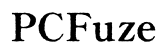How to Find Computer RAM Memory Leak
Introduction
Diagnosing and fixing computer RAM memory leaks is crucial for maintaining optimal system performance. Memory leaks occur when programs use more RAM than necessary, causing the computer to slow down or crash. Learning how to detect and address these issues ensures smooth and efficient operations. This guide will help identify RAM memory leaks, use the right tools, and provide steps to resolve them.

Understanding RAM Memory Leaks
A RAM memory leak happens when a program or application fails to release memory that is no longer needed, leading to a gradual depletion of available RAM. Over time, this can severely impact system performance. Memory leaks often occur due to software bugs, inefficient coding, or outdated drivers. Differentiating memory leaks from high RAM usage, which may be temporary, is key to effective troubleshooting.
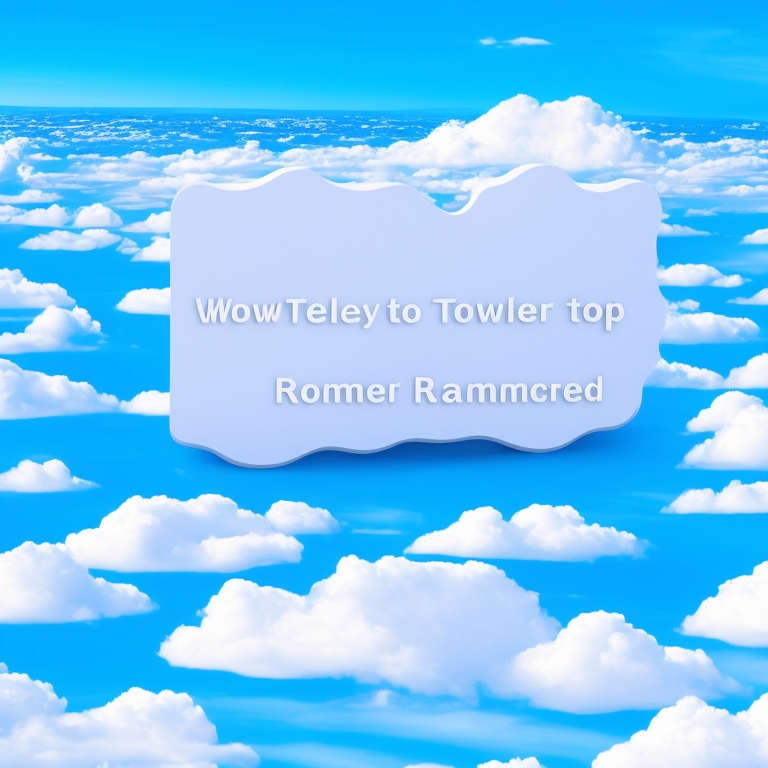
Common Symptoms of a RAM Memory Leak
Recognizing the signs of a RAM memory leak early can prevent significant issues. Common symptoms include:
- System Slowdown: Your computer may run slower over time, even if you aren't using many applications.
- High Memory Usage: Task Manager shows high RAM usage consistently.
- Frequent Crashes: Programs or the entire system crash frequently.
- Memory Errors: Error messages related to memory usage pop up.
- Increased Swap Usage: Higher than usual paging file or swap space usage.
Identifying these symptoms can guide you to the potential causes and solutions for memory leaks.
Tools to Detect RAM Memory Leaks
Several tools help detect RAM memory leaks on computers. These tools provide insights into memory usage patterns and highlight anomalies, aiding in quick detection and resolution.
Using Windows Task Manager
Open Task Manager by pressing Ctrl+Shift+Esc. Under the "Processes" tab, monitor the “Memory” column. Look for applications with unusually high or increasing memory usage over time. This provides a basic overview of which programs might be causing memory leaks.
Monitoring with Resource Monitor
Open Resource Monitor by typing "resmon" in the Start menu. Navigate to the "Memory" tab to get a detailed view of memory consumption by each process. Resource Monitor offers insights into specific processes and their memory usage, helping pinpoint leaks more accurately.
Employing Third-Party Applications
Tools like Process Explorer, RAMMap, and Performance Monitor can detect and diagnose memory leaks. These advanced tools provide detailed insights and analysis, helping to identify memory leaks that built-in Windows tools might miss.
Step-by-Step Guide to Find Memory Leaks
Now that you know the tools, follow these steps to locate RAM memory leaks effectively using various tools.
Monitoring RAM Usage with Task Manager
- Press Ctrl+Shift+Esc to open Task Manager.
- Check the “Processes” tab for applications with high memory usage.
- Observe if memory usage continues to increase over time for any particular process.
Detailed Analysis with Resource Monitor
- Press Win+R, type "resmon", and press Enter to open Resource Monitor.
- Go to the “Memory” tab.
- Monitor the "Processes with Working Set" and “Commit (KB)” columns for abnormal memory usage.
Deep Scanning with Third-Party Tools
- Download and install tools like Process Explorer or RAMMap.
- Launch the tool and inspect the memory usage details.
- Identify processes that consume excessive memory and do not release it over time.
Fixing RAM Memory Leaks
Once identified, address memory leaks through several corrective measures.
Updating Software and Drivers
Outdated software and drivers can cause memory leaks. Keep all your programs and drivers updated:
- Open Device Manager (Win+X, then select Device Manager).
- Update all hardware drivers.
- Check for updates for regularly used applications from their respective publishers.
Managing Startup Programs
Many applications run on startup, consuming memory unnecessarily. Manage these to optimize RAM usage:
- Open Task Manager (Ctrl+Shift+Esc).
- Go to the “Startup” tab.
- Disable non-essential programs to reduce memory load on startup.
Utilizing Cleaner Applications
Cleaner applications like CCleaner can help manage and optimize memory usage:
- Download and install CCleaner.
- Run the program and use the “Cleaner” function.
- Utilize the “Registry Cleaner” to fix registry issues that might be contributing to memory leaks.
Replacing Faulty Hardware
Faulty RAM modules can cause memory leaks. If software fixes do not resolve the issue, consider:
- Running a memory diagnostic tool.
- If errors are reported, replace the faulty RAM.
Preventive Measures
Prevention is better than cure. Regularly maintaining your system is key to avoiding memory leaks.
Regular System Maintenance
- Schedule regular disk cleanups.
- Defragment your hard drive.
- Run antivirus scans to keep the system free of malware.
Best Practices for RAM Management
- Avoid running too many applications simultaneously.
- Regularly restart your computer to clear temporary memory.
- Use lightweight software alternatives when possible.
Importance of Timely Updates
Regular updates are crucial to prevent memory leaks:
- Enable auto-updates for your OS and applications.
- Regularly check for and install updates.
- Keep an eye on firmware updates for hardware components.

Conclusion
Detecting and resolving RAM memory leaks is essential for ensuring your computer runs smoothly. By using the right tools and following our step-by-step guide, you can identify and address memory leaks effectively. Regular maintenance and timely updates play a vital role in preventing such issues, ensuring an optimal computing experience.
Frequently Asked Questions
What are the main signs of a RAM memory leak?
Main signs include system slowdowns, high memory usage, frequent crashes, memory-related error messages, and increased swap usage.
Which tools are best for detecting RAM memory leaks?
Tools like Windows Task Manager, Resource Monitor, Process Explorer, and RAMMap are effective for detecting RAM memory leaks.
How often should I check for RAM memory leaks?
It’s advisable to monitor your system’s RAM usage regularly, especially if you notice signs of slowdown or crashes. Monthly checks should suffice for most users.