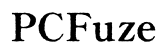How Can I Change My Netgear Router Password
Introduction
Changing the password of your Netgear router is pivotal for maintaining a secure and private network. Whether you're setting up a new device or enhancing your existing security, knowing how to change your router password is crucial. This guide will walk you through each step of the process, ensuring your network stays protected from unauthorized access. Let's dive into the necessary steps to securely change your Netgear router password without any hassle.
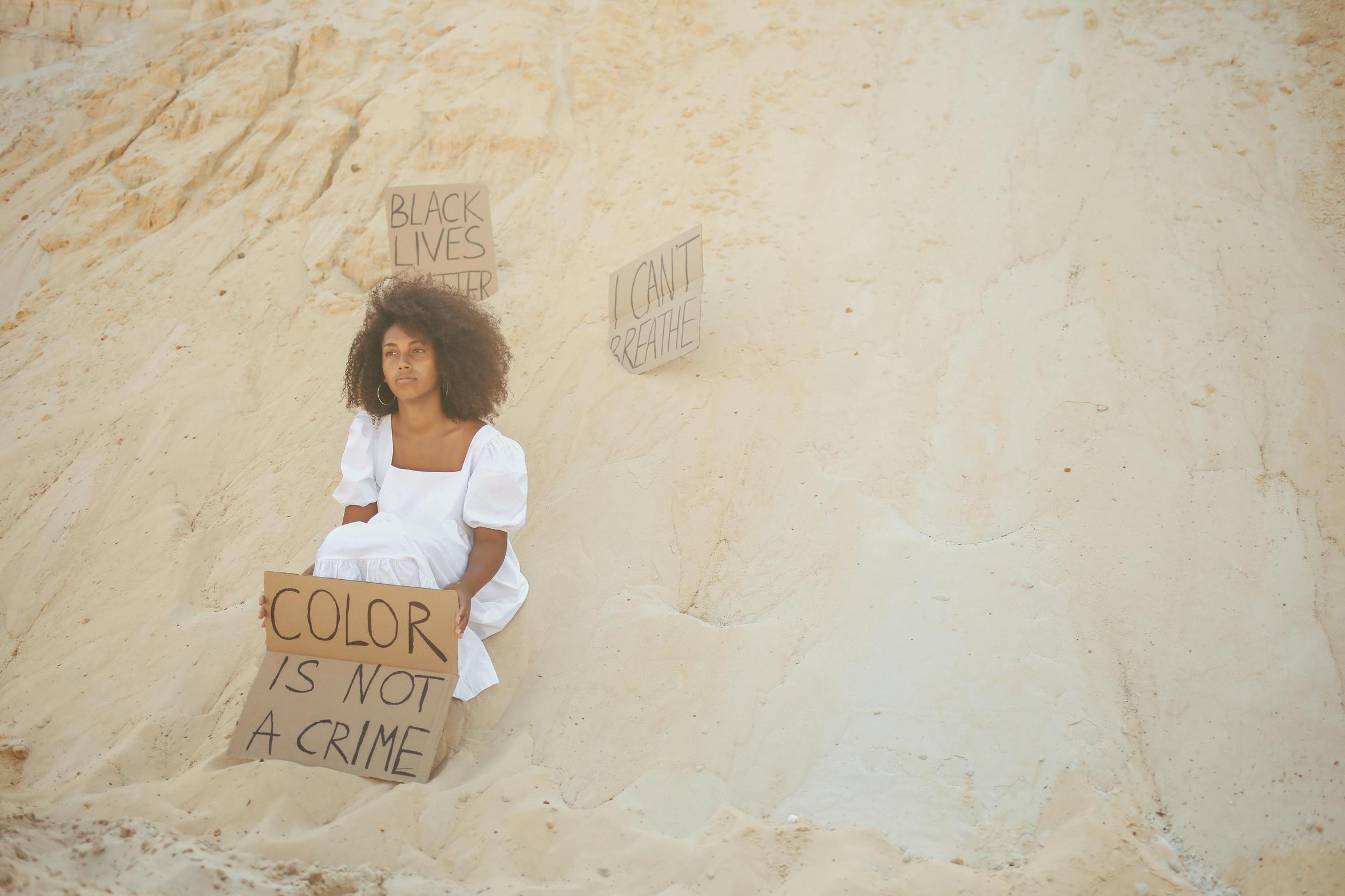
Preparing to Change Your Netgear Router Password
Before delving into the process of changing your Netgear router password, ensure that you are adequately prepared. Gather the required details and equipment to avoid any interruptions.
First, you'll need a reliable internet connection and a computer or device that is connected to the Netgear router's network. Also, note down the current router login credentials as you'll need them to access the settings. Keeping these prerequisites in check will facilitate a smooth transition to the new password.
Accessing the Netgear Router Settings
To change your Netgear router password, you must first access the router's settings. This involves connecting to the router’s network and logging into the router's management page.
Connecting to Your Router’s Network
Start by ensuring that your device is connected to the Netgear router's network. You can do this by using either a wired Ethernet connection or a Wi-Fi connection. For the most reliable access, a wired connection is recommended.
Opening the Login Page
Once your device is connected to the network, open a web browser. In the address bar, type http://www.routerlogin.net or http://192.168.1.1. This will lead you to the router's login page.
Entering Default Login Credentials
On the login page, you will be asked to enter the router's username and password. By default, the username is usually ‘admin,’ and the password is ‘password’. If these credentials don’t work, check the documentation that came with your router or visit the Netgear support website for assistance.
Changing Your Netgear Router Password
With access to the router’s settings, you can now proceed to change the password. Follow these steps to ensure you secure your network adequately.
Navigating to the Password Settings
Once logged in, navigate to the settings panel. The exact navigation path may vary slightly depending on your router model. Generally, you can find the password settings under 'Wireless Settings' or ‘Security.’
Entering and Confirming New Password
Locate the fields for changing the password. Enter your desired new password in the relevant field and confirm it by typing it again in the adjacent field. Make sure your new password is strong and unique, combining upper and lower case letters, numbers, and special characters.
Saving the Changes
After entering the new password, scroll down to find the ‘Apply’ or ‘Save’ button. Click on it to save your new password settings. The router may take a few moments to apply these changes and may restart during the process. Wait for the process to complete before proceeding.
Reconnecting Devices with the New Password
Once the new password is set, you will need to reconnect all your devices using the updated password.
To reconnect: 1. Open the Wi-Fi settings on each device. 2. Select your Netgear network. 3. Enter the new password. 4. Connect.
Make sure that each device successfully connects to ensure that everything is set correctly.

Troubleshooting Common Issues
You may encounter a few common issues while changing your router password. Here’s how to handle them:
Forgot Your New Password?
If you forget your new password, you won't be able to access your router's settings or connect to your network. You'll need to reset the router to factory settings. Locate the reset button on the router, press and hold it for about 10 seconds until the router restarts.
How to Reset Your Router to Factory Settings
To reset your router: 1. Find the reset button, typically located on the back. 2. Use a paperclip or a similar tool to press the button. 3. Hold the button for 10 seconds. 4. Release the button and wait for the router to restart.
This restores the factory default settings, including the default username and password.
What to Do if Login Details Are Incorrect
If you encounter issues logging in with the default credentials, double-check the documentation that came with your router. Still having trouble? Visit the Netgear support website. They offer resources and customer support to resolve any login issues you might experience.
Tips for Creating a Strong Password
Creating a robust password is key to network security. Here are some tips:
- Combine upper and lower case letters.
- Use numbers and special characters.
- Avoid easily guessable passwords like '123456' or 'password.'
- Employ a password manager to save and manage your passwords securely.
- Change your password periodically to enhance security.

Conclusion
Changing your Netgear router password is a straightforward process, but it’s essential for maintaining network security. By following the steps outlined in this guide, you can easily update your password and protect your network from unauthorized access. Remember to reconnect all your devices and periodically update your password for maximum security.
Frequently Asked Questions
How often should I change my Netgear router password?
Changing your router password every 6 months helps maximize security.
What if I still can't log in after changing the password?
Try resetting your router to factory settings and use the default login credentials.
Can I change my Netgear router password remotely?
Yes, you can change it remotely if remote management is enabled on your router. Ensure you can securely access the settings page.